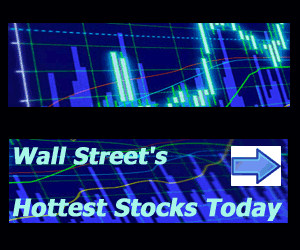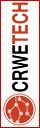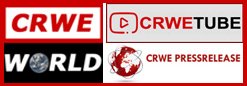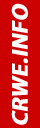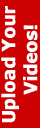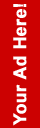Helpful tips to optimize your hard drive
The hard drive is undoubtedly one of the most iconic computing components in history. It has undergone major updates in recent years, going from a storage space of a few MB to more than 1 TB.
Hard drives need a lot of maintenance to function properly: Defragmentation, partitioning, periodic cleaning, etc. And yet they have pretty low speeds. Of course, there are some hard drive optimization methods that could give your hard drive some extra speed, and this is what we will cover today. According to a recent report, the Hitachi hard drive is the best hard drive in the world with a 0.60% failure rate compared to 1.27% for Toshiba’s second-best hard drive.
Partition your disk:For hard drives, partitioning may be an excellent maintenance method. By partitioning, you can keep your Windows files on one partition and your other data on other partitions. This ensures that the files do not get jumbled and cause errors. Also, if you use more than one operating system (for example, Windows and Linux), it is better to keep them on different partitions. Windows offers a partition tool when you install it, but you can do this with third-party applications or the Disk Utility feature of the Windows operating system.
Defragment frequently:The Windows operating system offers a Disk Defragmenter tool that allows you to defragment hard drives, making them perform better and giving them a longer lifespan. This process “evens out” the data on a hard drive by not allowing it to pool. This process can be done with third-party applications, which offer better defragmentation than the Windows operating system tool. Here you can see a list of defragmentation programs.
Clean your disk:No, I’m not talking about giving your hard drive a bath, but about keeping it clean inside. Delete old and useless data, empty your Recycle Bin, delete temporary internet data and browser search history. Also, you can clean your registry by removing the now useless entries.
There are many utilities to help you clean up your hard drive data and get rid of those useless files. Also, another benefit of deleting all that old information is that it can free up some space on your partition (sometimes even more than 1GB).
Create a paging file partition:The paging file partition is a place where open programs can save their temporary files. Usually, this information is saved in RAM, but by using this method you can free up RAM. The only information the RAM will have is the files you use at that time, the other information that is used frequently will be stored in this partition.
To create a paging file partition, navigate to:
Control Panel-> System-> Advanced System Settings-> Advanced-> Performance-> Settings-> Advanced-> Virtual Memory-> Change
and make a replacement partition for those files (I would recommend a size of about 1GB).
How Privileged Access Tools Reduce Cybersecurity Risks